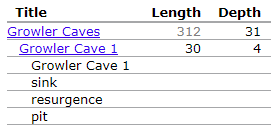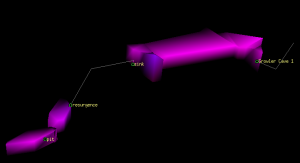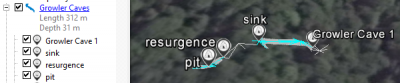start»do»templates»drawingchecklist
Drawing Checklist:
If you are learning to draw you should first work through Therion for Cavers and Therion by Examples. The Therion Book that downloaded with your version of Therion is the definitive command reference.
If you already have the background knowledge, and just need a quick prompt to remember how to draw consistent maps, this page might be helpful. I flick to this page every time I start a drawing.
To make a new drawing:
- Open Xtherion and activate the map editor window (F2)
- Create a new file (leftmost lefthand toolbar button)
- Save the file (It should bring up a 'save as' dialog so that you can choose where to save the new file - see the bold text under the scrap heading below for a file naming convention)
- Insert background images or xvi file (bottom side menu item). If you have some PocketTopo paperless survey data, then the paperless data transfer page (and or TopParser) might be helpful to get you through this step.
- Create scrap(s) (leftmost righthand toolbar button). Again, see below for naming and options.
- Insert point survey stations
- About now you could add your scrap to a map object definition, make sure that map definition is referred to in one of the maps selected for export. Now you can compile regularly to check that it works and that it looks how you expect.
- Create cave walls. Make sure the yellow tick points to INSIDE of the passage.
- Create passage details from bottom to top (ie start on the floor and work towards the ceiling), usually this means area borders and areas then lines and points for passage features and labels
- Move on to the next scrap…
Tips
Here is how to create a list of all possible default symbols in all available symbol sets
Scrap Drawing
- Use mostest: Save!
- Use most: point
- Use moderately: line
- Use sparingly: area
- Keep scraps small and simple. Break them near junctions, changes of complexity. This allows you to easily rearrange the map definitions at a later date. Monster scraps can be very hard to break up later on, but many small scraps are very easy to rearrange.
- Keep scraps small and simple. Break them at changes of elevation (say more than 5% of expected cave depth). This allows better representation of colour by elevation maps as each scrap can only have one colour.
- Assuming you have two monitors keep the previous output open on one while editing in the Xtherion drawing editor on the other.
- Use points lines and areas that have consistent looking symbol options available. The Brazilian Speleological Society [SBE] symbols have a unique look, and so I have identified entities below that only have SBE symbols available. You may wish to either favour or avoid these.
- See also the faq page
Constrain Possible Errors
- Compile often, the source of errors is not always obvious, and frequent compiles help to narrow the list of possible error sources.
- Check the scrap distortions (and loop errors) reported by Therion frequently. Unexpectedly large values (sort to the top of the lists and) probably mean you've plotted or named a station incorrectly. You can see this graphically in pdfs by including a 'debug all' or 'debug first' followed by debug station-names and possibly debug second or debug scrap-names statements in your layout. See how_do_i_use_debug_mode_in_layout
- Save the log file with your outputs. This way you can debug some types of historical errors.
- Export a map to kml every so often to check that your scraps are properly drawn. PDF, and to a lesser extent, Loch outputs are tolerant of a number of drawing errors, whereas you can see them in Google Earth manifested as missing or miss-drawn pieces of cave passage. The usual culprits are described in the link below.
- Check for and remove accidentally drawn empty objects every so often.
Common 'options text box entries' for drawing with Xtherion
Use the following as a guide when using Xtherion, while creating your own Therion drawings.
The format used below is…
entity name followed by options # optional options ## comments
scrap
Workflow to create a new scrap with XTherion; Ctrl+R, THEN type or select the scrap id (name), projection and options. Then create points lines and areas that are to be part of this scrap.
(closer to workflow for lines and areas than it is to workflow for points)
The initial part of each scrap id (name) should match the file name. For example the following scraps will be in the
<prefix>-<survey><Proj>.th2 file, where;
<prefix> = one or two letter survey identifier,
<survey> = very brief name of the part of the cave, and
<Proj> = Plan, Elev000, ElevExt or None, for instance.
NOTE: Don't use the <> delimiters
Projection none is used when drawing cross sections. Refer to point section below.
| scrap id: | projection: |
|---|---|
| <prefix>-<Survey>Plan-s1 | plan |
| <prefix>-<Survey>Elev000-s1 | elevation 000 deg |
| <prefix>-<Survey>ElevExt-s1 | extended |
| <prefix>-<Survey><from file name as in above 3 examples>-x1 | none |
-author date "M Name" -copyright year "Organisation" # -title "optionalScrapTitle" # -station-names <prefix> @<survey> ## avoids including in individual station's names # -flip horizontal ## if for example your extended elevation scrap is to be attached to a centreline that is extended left but it was drawn in PocketTopo to the right ## eg -station-names [] @<survey> # if prefix is blank ## or -station-names <prefix> [] # if suffix is blank ## or -station-names [] [] #if you want to cancel a previous station-names definition
Where you need to enter a 'person' data type, such as 'author' (or survey 'team' or 'explo-team' member for surveys) Therion assumes a person has two words in their name (first name and last name). If you enter more than two words, Therion will report an error unless you use a forward slash, /, in place of ONE of the spaces. See also FAQ entry.
More than one / and Therion will give you an error. Once there is a /, you can have as many spaces as you like.
Suggested usage is that you use the / to separate forenames from surnames.
These examples will work:
-author 2017 "Bruce Mutton" # correct, / not required with two names -author 2017 "Bruce/Mutton" # correct, / is optional with two names -author 2017 "Mary Anne/von Mutton" # correct, / is required with more than two names -author 2017 "Bruce/von Mutton" # correct and will presumably alpha sort on 'von' -author 2017 "Bruce von/Mutton" # works but presumably will alpha sort on 'Mutton' -author 2017 "Bruce van/der Mutton" # works but presumably will alpha sort on 'der'
You can enter multiple authors (or dates of authorship) for any one scrap by entering multiple -author <date> “name” attribute statements.
See also the tips on station-names and revise at the bottom of paperless data transfer.
Be warned that if you copy text with quotes from this web page, chances are the character pasted into Xtherion or your text editor will look like a “, but will cause Therion to crash with an apparently unrelated error. You will need to manually overtype the ” each time you paste it.
- The outline of a scrap is defined by lines that have the option -outline set to 'in' or 'out'. Wall lines have '-outline out' set by default.
- Each scrap must represent a continuous length of passage. There should be no gaps within the body of the scrap.
- If a passage passes over or under itself, then the overlapping parts must be in separate scraps.
- If you want to include one or more background images in the finished output, then (once it has been inserted as a background image in the drawing file) you can insert it into a scrap (Bottom option in Xtherion's Scrap pane). Background images inserted into scraps are known as background sketches. To output these, you will need
sketches onin your layout, as by default, sketches are off. Beware they take a long time to compile and result in large output files. This feature is not intended for surface image bitmaps (refer to the Therion Book). - When finishing up your drawing, you might like to force Therion to join adjacent scraps seamlessly, if they don't automatically do so. Refer to joining_scraps_together
station
(These are just a type of point. See below)
Each plan, elevation or extended scrap must have either;
- at least two
point stationsdefined, or - one
point stationdefined, and also have the scrap accurately scaled,
otherwise Therion cannot properly relate the scrap drawing to the survey centreline.
point station
-name <prefix><No>@survey
## Options applicable to extended elevation scraps only
-from <station> ## Applicable to extended elevations where two or more instances of a station are plotted.
Choose the instance of the station that this point refers to by referencing the other station in the leg to be represented.
-extend [previous] | [<station>] ## You can adjust the extension of the centreline using this option. Pg 25 Therion Book
(I am not clear on this, if you have any insight into syntax or usage cases, please post on the forum).
You can label the stations using point station-name or debug station-names as described in Points Labels below.
wall
Walls (and lines with -outline in/out) define the outline of the scrap.
Walls are just a special type of line that;
- have the option '-outline out' set by default,
- clip many symbols that typically only appear inside the cave passage (unless
-outline noneis set), - have their own special subtypes, and altitude labeling, that are not available to other lines,
- define the shape of previewed (above and below) scrap outlines (other linetypes with -outline set to in or out do not do this <unfortunately>),
- are used by the automatic scrap join algorithm to decide which line ends to join (unless
-subtype invisibleis set).
To clarify this last point it's worth noting that there are two different ways of making a wall line invisible, which are treated differently by the automatic scrap join algorithm;
line wall -subtype invisible # The entire wall line is not displayed, and will be ignored by the scrap join algorithm. The wall shape is plotted with preview below, but not with preview above. Typical use is to 'close' an open end of a scrap if it is wider than it is long, or to define the shape of the open end of a scrap, say, at an entrance.
line wall -visibility off # The entire wall line is not displayed, but can be used by the automatic scrap join algorithm when it chooses which points to join. The wall shape is plotted with both preview below and preview above. ie A normal wall in all respects, just invisible. Can be used to define the shape of the open end of a scrap, say, at an entrance or if a wall is made from really huge blocks you want to draw their shapes.
(Note that irrespective of visibility settings, any point and any line point can be joined manually)
See below for general line tips.
line wall
Always check that the little yellow tick mark (on the left hand side of the first line point) points towards the inside or free space side of whatever object you're drawing (in this case, the void space inside the cave, but for rock-borders it would be the inside of the rock, lower side of pitch edge, higher side of chimney or ceiling-step or for areas the inside of the area, or down slope side of a line flowstone). While in theory Therion is becoming more resilient to this type of drawing misdemeanour, in practice I find that with 3D models and kml plans it still seems to be important (v 2.3.6 to v 5.3.16). A simple trick is to draw lines counter-clockwise, except for pillars or interior walls of oxbows which should have '-outline in' and be drawn clockwise.
# -outline in ## for passage walls that form a closed interior loop (or pillar) within the
current scrap
# -outline none ## for passage wall lines that don't define the inside or outside of a scrap
# -outline out ## (the default) can be used with 'subtype invisible' for scrap boundaries that are
not 'straight across' between the open ends of the walls, or must be used where the open ends of the scrap are wider than the scrap is long ### entrance of cave, transparent pits, overhangs at the end of gallery venting into room, etc.
## apply the following to wall 'line point' options as required
altitude . ## include the dot, adds a label showing the altitude of the nearest survey station to the wall
subtype bedrock # default thick solid line
subtype clay # < 0.06mm ie silt & clay to a geologist
subtype sand # < 2mm
subtype pebbles # < 200mm ie cobbles & gravels to a geologist
subtype debris # < ~2m?
subtype blocks # more than ~2m?
subtype flowstone
subtype moonmilk
subtype ice
subtype # pit -height [10 m] ##usually refers to pit from surface, not underground pit or shaft
subtype invisible # preview above outlines are not displayed for wall segments that have subtype invisible set. Preview below outlines are displayed.
subtype unsurveyed
subtype presumed
subtype underlying
subtype overlying
## or use any defined line-type as the outline of a scrap simply by drawing that line and
setting '-outline out' or '-outline in' as appropriate.
points
Workflow to create a new point with XTherion; Ctrl+P, then insert a point, THEN type or select the point type.
(differs from workflow for lines and areas)
point u:xxxx where xxxx is the name of a user defined symbol that you have defined or referenced in a layout.
Labels
point label -text “xx” #-scale m -align l ## Recommended for general usage.
# Point label always gives you text of the size you specify, at default character spacing. # The label text has an opaque bounding box that obscures most objects beneath it. If this is frustrating, then line label might be a better option. # Suggest you do not use -orientation as it results in slight label rotation variations due to morphing.
See also Line label
Placeholder TO DO: Make an entry about boxed labels, and how to use them. Based on this forum conversation and this one.
point remark ##similar to label
point altitude
point height -value [-10? m] # + or unsigned for up, - for down, ? if uncertain ## arbitrary indicator of feature height or depth
point passage-height -value <various forms> ## labels drawing and controls 3d height of passage above and below survey centreline in Loch. See also point dimensions and further passage-height explanation below.
point date -value 2012.05.12 -scale xs ## arbitrary date label, say for date of observation or past limits of exploration. Dates are now (v5.3.11 Dec2012) shown in exported map outputs using the short form format set in the operating system locale settings.
You can label individual survey stations by using point station-name or label all survey stations using debug station-names inside of a layout;
point station-name -scale xs ## labels with the name of the nearest station (unless you override it with -text “xx”)
debug station-names ## or debug all, labels all survey stations.
By default the above two statements create station name labels with just the station name. If you want to include the survey name(s), you should include in a layout;
survey-level all ## If you want to include only say 2 survey hierarchy levels, then use survey-level 2
The following parameters (in the box below) apply to most labels, and show how to control justification of multi-line text, multilingual text, size and alignment.
You DO need to type the < and > delimiters shown below within the label text strings.
-text "LabelText" # "<br><left><right><centre>" ## formats multi-line text justification within a label, <left> is the default. <br> = newline # <thsp> ## thin space # <rm> ## change to roman font from this point on ... # <it> ## ... roman italic font ... # <bf> ## ... roman bold font ... # <ss> ## ... sans serif font ... [default for point label] # <si> ## ... sans serif italic font ... [default for point remark] # "Type here undefined language text, or text to appear if specified language text does not match one of the following<lang:en>Type here the English language translation<lang:mi>Type here Te Reo Maori translation" # or more simply stated... # "Undefined language text<lang:en>English translation<lang:mi>Te Reo Maori translation<lang:bg>Български translation" #<rtl> </rtl> ## beginning and end of right-to-left text" ## -scale sets the size of the entire label string, unless it is modified by <size:S>, <size:N> or <size:N%> within a string. The label retains the property set by -scale, regardless of any <size:*> parameter that it may contain. ie if you invoke min-symbol-scale, the entire label will be shown or hidden based on the -scale property, irrespective of any <size:*> controls within the -text string. ## In general the size in points of labels should be set, preferably, by using the fonts-setup layout statement if you want to override Therion's default settings. # -scale xl ## main passage names # -scale l ## Significant features in main passages # -scale m ## Significant features in minor passages # -scale s ## Minor features in side passages # -scale xs ## station names, air draught dates, less important information # -scale <number> ## relative to -scale m (0.5 ≡ xs, 1.0 ≡ m, 2.0 ≡ xl symbol size, ). Applicable for all point and line symbols v5.4.1 # <size:S> ## size of text using predefined scales xs, s, m, l or xl. Applicable v6.1.1 # <size:N%> ## size of text relative to the -scale parameter for this label, where 1 =< N =< 999. Therion rounds N% to nearest 10% before it is applied to the label. # <size:N> ## size of the text in points, where 1 =< N =< 127 # -align r # l c tl tr bl br ## right, left, centre of insertion point, etc Alignment offsets are relative to the orientation of each point as viewed in Xtherion, NOT to the finished output (such that -align t offsets in the direction of the orientation arrow). Since orientation for most points is generally zero, it pays to scan your sketches or rotate your 'paperless' images to match the intended finished output rotation)
point map-connection ## place one of these on a scrap that you may decide to offset. It causes Therion to generate a dashed line between the main map and the offset map. My convention is that I only place a point map-connection in locations where a person can travel from a passage that is not offset, to the passage that is offset. This maximises the maps usefulness for navigation purposes.
point danger
Passage Size, Features, Fills and Speleothems
point section -scrap <prefix>-<Survey>Plan-x1 -align top-right ## Use to insert a cross-section scrap, drawn with -projection none, into your plan, extended or elevation scraps. The -align parameter is particularly important to position the section well when you may want to output at differing scales. See scrap above and line section below. See also Making multiple cross sections at once.
point dimensions -value [10? 1.5 m] ## ? indicates uncertainty, can optionally specify units
## where there's no up down data, controls 3d height of passage above and below centreline in Loch
## you may use it when: 1. the sketch is not in scale, but there are notes of dimensions from nearest station, 2. the object is vertically shifted according the station (walls for sloping section, for example).
point extra ## additional morphing point.
-dist 20m ## distance to the nearest survey station. If -dist not specified, then assumes the 'point extra' is at a distance specified by the LRUD value from the nearest survey station. -from <station> ## You can specify which station that the distance is measured from.
point passage-height -value <various forms> ## labels drawing and controls 3d height of passage above and below survey centreline in Loch.
-value [5 m] ## (no sign) distance between floor and ceiling -ie passage height where no significant water exists -value [+5 m] ## (+ sign) height to ceiling -ie airspace where there is a significant body of water -value [-5 m] ## depth to floor or depth of water (use pit or floor step for depth of that type of feature) -value [+1 -4? m] ## (both explicitly signed) distance to ceiling (or airspace), distance to floor (or depth of water)
Quite often the context you use passage height in will not suit the default legend descriptors (or your preferences) for the the passage height symbol. You can add a 'text' statement to your thconfig file to tailor the legend text to your needs; eg a variety of possibilities follow, my tentative recommendation is to use the first of each group and adopt a drawing convention of only using signed values where there is a body of water involved,
text en "point passage-height:unsigned" "passage height"
text en "point passage-height:negative" "water depth"
text en "point passage-height:positive" "air space" text en "point passage-height:positive" "ceiling height" text en "point passage-height:both" "air space, water depth" text en "point passage-height:both" "height above, depth below water" text en "point passage-height:both" "ceiling height, water depth" text en "point passage-height:both" "height above, depth below centreline" #(this is actually what is modelled in Loch)
As you may well have multiple contexts within one cave map, and each subtype of the text statement will apply to the entire output, you will need to think carefully about how you want to use this feature. ie perhaps 'ceiling height' is more generic than 'air space'
The dual function of passage-height for labelling and defining passage height in models is problematic. For example where passage-height is used to indicate water depths and ceiling height above water, if the survey centreline is not at water surface level, the Loch model will incorrectly define the passage floor and ceiling heights.
point air-draught #air-draught:winter air-draught:summer
-scale m # xs s l xl ## adjusts strength of draught or size of water flow arrow
point gradient
-scale m # xs s l xl ## adjusts size of gradient arrow
point sink ## use in conjunction with point or line water-flow, best if orientation matches water-flow orientation
point spring ## use in conjunction with point or line water-flow, best if orientation matches water-flow orientation
point water
point water-flow # water-flow:intermittent water-flow:paleo ## paleo = scallop flow direction
point water-drip [SBE]
point bat [SBE]
point bedrock # shows bedding or joint direction (point orientation is perpendicular to bedding/joint orientation)
point clay
point mud [SBE]
point mudcrack [SBE]
point sand
point pebbles
point debris
point blocks
point guano
point karren
point scallop
point aragonite
point anastomosis
point cave-pearl
point clay-tree
point curtain
point curtains
point crystal
point disk
point disk-pillar
point disk-pillars
point disk-stalactite
point disk-stalactites
point disk-stalagmite
point disk-stalagmites
point flowstone
point flute
point gypsum
point gypsum-flower
point helictite
point helictites
point moon-milk
point pendant [SBE]
point popcorn
point raft
point raft-cone
point soda-straw
point wall-calcite
point rimstone-pool
point rimstone-dam
point snow
point ice
point ice-stalactite
point ice-stalagmite
point ice-pillar
point stalactite
point stalactites # not documented, but you can use 's' to indicate multiple stals
point stalagmite
point stalagmites
point stalactite-stalagmite
point stalactites-stalagmites
point pillar
point pillars
point pillar-with-curtains
point pillars-with-curtains
point volcano [SBE]
point bones [SBE]
point human-bones [SBE]
point paleo-material # bones etc
point root
point tree-trunk [SBE]
point vegetable-debris
point seed-germination [SBE]
Passage Ends
point dig
point narrow-end
point low-end
point flowstone-choke
point breakdown-choke
point clay-choke
point entrance ## entrance points in a scrap drawing ONLY show up in that drawing.
If you wish to have your entrances show up and be labeled in models, then, to define a 'cave', add an -entrance option to the scrap definition. eg
survey 01 -title "Growler Cave 1" -entrance 1.3 ... endsurvey 01
Now, if you want the model to display and label all of the other entrances (that are part of the same 'cave') you should add station … entrance statements within the survey centreline.
station 1.20 "resurgence" entrance # ie another entrance in another part of the same cave
In this example, an entrance symbol, and the text “resurgence”, will show up in Loch models, Google Earth maps and models, and cave-list outputs. See example below, which has 'Growler Cave 1', as defined above, and 4 other entrances, of passage I have considered to be part of the same cave (there are other caves not shown here, hence the 'Growler Caves' toplevel entry in the list - Therion has extracted that name from the toplevel survey title).
For more detail, check out the FAQ page - main entrance definition
point continuation
-text "Description" -attr who "M Name" -attr what climb -attr priority low -attr ref plan # -explored 8.0m
'who' is the person(s) who identified the the item, or the person assigned to resolve the issue.
'what' can be rift|climb|pitch|squeeze|tight|sump|rock-pile or whatever you like. (I'm thinking of using it as a 'to do' list so I could add, for example survey|re-rig)
'priority' can be any number, text phrase or be omitted,
'ref' is intended to indicate where the data entry to this point is made, ie plan|elev<xxx>|centreline, where <xxx> = ext for extended elevation, or, say 090 for the direction of a projected elevation, or centreline if it is in the .th file (Therion does not yet report the location of this information, so manually entering it helps down the track when you want to make edits and updates).
String values of these attribute fields only need to be in quotes if they contain a space.
This next syntax is not really drawing, as it applies to centrelines, but it achieves the same effect in the outputs…
station mk103 "mk103 drains swamp, passage descends" \
continuation attr who "My Name" attr what pit attr priority high \
attr ref centreline \
# entrance air-draught doline sink not explored
Notice that in centrelines with the 'station' statement we use 'attr' and not '-attr'.
In both cases the attributes are exported to continuation-lists (and cave-lists if the entrance of the cave is a 'continuation point') and if entered into a drawing scrap, to the relevant plan or elevation pdf file.
See the end of the Therion Book or http://therion.speleo.sk/wiki/doku.php?do=search&id=LayoutShowContinuationQmarkOnly+ for examples of how to get a 'debug like' highlighted textual output on your drawings.
It's a bit cumbersome to use 'continuation points' as a 'to do' list, but it does allow multiple or single points of data entry, and output in textural, pictorial or database format.
Man made, Equipment
point alter [SBE]
point anchor
point archeo-excavation [SBE]
point archeo-material
point audio [SBE]
point bridge
point camp
point electric-light [SBE]
point ex-voto [SBE]
point fixed-ladder
point gate [SBE]
point handrail
point masonry [SBE]
point nameplate [SBE]
point no-equipment
point photo [SBE]
point rope-ladder
point rope
point steps
point traverse
point via-ferrata
point walkway [SBE]
point wheelchair [SBE]
point no-wheelchair [SBE]
lines
Workflow to create a new line with XTherion; Ctrl+L, THEN type or select the line type, then draw the line, adding any subtypes point by point as you go.
(differs from workflow for points)
- Any line can be made to behave like a scrap outline or 'wall' by setting
-outline outor-outline in
line u:xxxx where xxxx is the name of a user defined line symbol that you have defined or referenced in a layout.
Labels
line arrow # -head end (default) -head both -head none -head begin
Often arrows are associated with a label (or remark or date) and it is of benefit if the visibility of such arrows is controlled by the same statements that control the visibility of the label.
If you assign the context of the label to the arrow, you can achieve this using symbol-hide point label (or point remark or point date or line label or group text, as appropriate).
If you assign the scale of the label to the arrow, you can achieve this using min-symbol-scale s or min-symbol-scale m
line arrow -context point label -scale xs #visibility of this arrow will be controlled as though it were a point label of scale xs
line label -text “Label Text” # -scale s ## Line label gives you text fitted to the curve and length of the line.
# If the line is longer than is necessary for the specified scale (text height), then the characters are spaced out to fit the line. # If the line is too short, the text scale is reduced so that the text will fit. # Unlike point label, each character has its own opaque bounding box, so line label does not obscure so much of any objects that render beneath it.
see also Point Label
line pit (or line wall:pit) -height [+10 m] ## -ve and ? values not allowed, as they are for point height. At present, only AUT symbolset responds to height, by filling in triangles where height > 20m
line section # -direction begin -direction end -direction both -direction <point> ## If both bezier control points are active, they individually control length of displayed section line. For drawing cross sections, see scrap and point section above.
line survey ## drawn automatically by Therion, but perhaps you could use it?
line map-connection ## In case you want to manually draw a map-connection line, perhaps on an extended elevation. Refer to “Stations in extended elevation scraps” on page 95 of the Therion Book
Passages
line wall
line abyss-entrance [SBE]
line dripline [SBE]
line floor-step
line pit # -height [10 m] ## pit or shaft within the cave, not from surface. At present, only AUT symbolset responds to height, by filling in triangles where height > 20m
line floor-meander
line gradient
line slope # must specify l-size for at least one line point, and optionally orientation at one or more line points, -border on ## to get a line at the top edge
line contour # -gradient <none|center> ## to specify no tick marks, at centre only,eg
line contour -gradient center 1184.0 735.0 1192.0 756.0 1197.0 770.0 1197.0 782.0 1197.0 794.0 1196.0 822.0 1187.0 841.0 1178.0 860.0 1169.0 873.0 1159.0 879.0 smooth off endline
or alternatively don't specify gradient for the line, but specify 'gradient point' in the black options box for ticks at particular line points only, eg
line contour 1184.0 735.0 1192.0 756.0 1197.0 770.0 1197.0 782.0 gradient point 1197.0 794.0 1196.0 822.0 1187.0 841.0 gradient point 1178.0 860.0 1169.0 873.0 1159.0 879.0 smooth off endline
You cannot specify lsize or orientation for line contour.
line chimney
line ceiling-step
line ceiling-meander
line overhang
line fault [SBE]
line joint [SBE]
Passage Fills
line border # border:invisible border:visible border:temporary border:presumed
line rimstone-dam [SBE]
line rimstone-pool [SBE]
line moon-milk
line rock-border ## See the yellow tick advice above
line rock-edge ## internal edge of large boulder
line water-flow # water-flow:conjectural water-flow:intermittent
line flowstone ## tick on down slope side
line low-ceiling [SBE]
line pit-chimney [SBE]
Man made, Equipment
line handrail
line rope
line steps -attr c 4 ## v5.3.11 A bit different to most lines. Draw a rectangle (or other polygon) matching the outline shape of the stairs and add the option -attr c and then write the number of stair treads.
This line type detects whether it is drawn in elevation or in plan, and plots appropriately.
Steps begin parallel with first section of line, yellow tick must be oriented inside.
line xxxx -scale <number> ## 1.0 ≡ medium symbol size, for all point and line symbols #5.4.1 <need to verify syntax>
line via-ferrata
line walkway [SBE]
areas
Workflow to create a new area with XTherion;
Create a border for the area, then create the area, preferably a unique closed border for each area drawn immediately prior to the area creation.
Draw the border as per line creation workflow above, then create the area using this workflow…
Ctrl+A, THEN type or select the area type, then select the previously drawn lines that define the area extent.
(differs from workflow for points, but similar to workflow for lines)
See the yellow tick advice above
- Avoid using passage walls or other shared lines as borders for passage fill areas. Use instead a closed border especially for each area. This avoids problems later if you need to split lines in two (upsets the id), such as when joined scraps are relying on the id being unchanged.
- Usually use line border or line border:invisible for area borders, but almost any type of line could be used.
- Generally you should draw areas before other passage fill objects, and draw them from bottom to top, ie sand (under water) first, then water, clay island in water, flowstone on the clay.
- Remember, best results will probably be achieved by minimising the use of areas, so a better approach to the previous item would be; draw point sand, draw border and area water, draw point clay -scale xl for the island (if it is a small island, or border and area clay if it is larger), draw point flowstone on the island.
- Some useful information on how pdf viewers treat visibility and areas for_pdf_files and drawing_order_how_to_draw_symbols_over_or_under_an_area
area u:xxxx where xxxx is the name of a user defined area symbol that you have defined or referenced in a layout.
area water
area sump
area bedrock # cleans the background, makes an empty area on map. Use point bedrock to show bedding
area clay # < 0.06mm ie silt & clay to a geologist, mud to a NZ caver
area sand # < 2mm
area pebbles # < 200mm ie cobbles & gravels to a geologist
area debris # < ~2m?
area blocks # more than ~2m?
area mudcrack [SBE]
area flowstone
area moonmilk
area pillar [SBE]
area pillar-with-curtains [SBE]
area stalactite [SBE]
area stalactite-stalagmite [SBE]
area stalagmite [SBE]
area ice
area snow
Options Common to many points, lines and areas
-clip off -scale m # xs s l xl or a number ## adjusts size. xs ≡ 0.5, m ≡ 1.0, xl ≡ 2.0 -align r # l c tl tr bl br ## right, left, centre of insertion point, etc -place bottom # default top ## adjusts which symbols plot on bottom, middle or top ## intuitively therion places floor symbols and areas on the bottom and ceiling symbols on the top. Beyond this you have some control in that symbols that appear first in the scrap tend to plot on top. See Therion Book "How the map is put together" for details. If all else fails you may need to put offending symbols or areas on another scrap and place it under or over the scrap you are working on. (Don't use break if your new scrap has no walls defined v5.3.3) -context <point|line|area> <symbol-type> ## makes this entity behave as though it is symbol-type when symbol-show or symbol-hide is applied. EG you might like the 'point date -value 2012.05.12' associated with a point air-draught to behave like a point air-draught, OR you might like an arrow associated with a point label to show or hide along with the point labels (and other text). And for 'line point' options... adjust horizontal # vertical ## For elevation (and cross sections?) drawings; moves the current 'line point' so that the preceding segment is always horizontal or vertical regardless of any morphing that is applied to the scrap. Good for drawing water surfaces, rope hangs and waterfalls.
You can control the visibility of symbols in maps and atlas by using symbol-show and symbol-hide statements in layouts;
The visibility of collections of symbols can be controlled using groups. Pre-defined groups are listed in Therion by Examples 4.5 Maps.
You can include individual symbols in a particular group by specifying a -context option when you draw it.
Regarding drawing over or under area fills, refer to drawing_order_how_to_draw_symbols_over_or_under_an_area