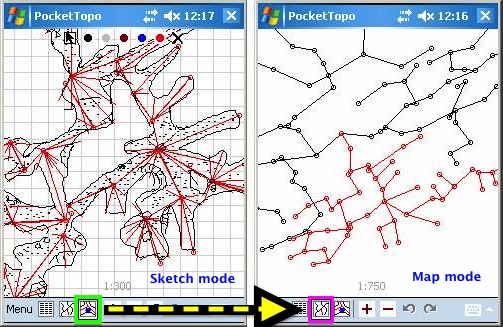start»do»paperless»pockettopotherion
PocketTopo and Therion
Refer to this wiki's PocketTopo page for summary details and reasons why you might choose PocketTopo to collect cave survey data and sketches.
PDA Booking
ALWAYS when stop sketching switch PocketTopo to cave map view mode (middle icon) to avoid unwanted creating of accidental lines near borders of sketching area!
PocketTopo Key Points
The key points to note are;
1. Ensure all files that contain surveys that are connected to each other are in the same folder. PocketTopo will then display the centrelines of all these surveys in the background of the current survey and sketch. Do not keep any copies or other files in that folder.
2. Main reasons to start a new file are when a new days survey is started, a new survey is starting in a different location, or if the plan or elevation centrelines start overlapping (causing the sketching to become difficult).
This way the centrelines of other surveys remain visible and only the sketches of the currently open file can be seen (reduces confusion). It also reduces the chance of accidentally changing the data from a previous days survey.
PocketTopo on Trimble Recon
- Our Recon PDA is set up so that the;
left soft button restores PocketTopo
right soft button restores File Explorer
- Within PocketTopo, all files stored in the same folder relate to the SAME CAVE. The folders MUST BE created in root of directory structure.
- Note that the Recon (or PocketTopo?) often displays all recent files in the same window (UNLIKE typical desktop/laptop behaviour). So be careful.
- Use PocketTopo.Options.Smart to automate station number increase after three consecutive similar shots.
- Before you start surveying, use PocketTopo.File.NewCave then…
- Make a note of <prefix> in the PocketTopo 'Actual trip' data.
- First station for each trip set to 1.0, 2.0, 3.0 as appropriate (ie the survey number or prefix)
- Note Survey team members and roles
- (If you edit this information after you have done some survey shots, it will not be associated with those shots already completed - you can manually over-ride this once you get the data into Therion however).
- Make lots of comments for fixed points and survey legs in the data table, record the station the comment relates to as the comments are linked to legs, not stations!!
- In data view if a station is selected, use the + - buttons to change the station number, rather than the keypad! It's much faster that way.
- If drawings get cluttered due to passages running over top of each other, then PocketTopo.File.New locks in the previous data and hides the previous sketches so you can start afresh. If you want to edit the original file you can PocketTopo.File.Open later on (and you'll see all the other survey legs in black as well).
- Back bearings are very easy, so it is possible to use inaccessible or magnetic stations within a traverse line provided there is a 'clean' accessible station each side of it. Only bug I have found so far with this is, when in Therion, the extended elevations are not plotted as one would expect, the extend direction gets changed inappropriately.
To create branches in your surveys…
- Assuming you are starting a new survey trip, connecting to an existing survey, Select the existing survey station you are starting from (in the data table, either the FROM or TO fields). Use ContextMenu.StartHere. It inserts a blank row at the bottom of the table. You may need to tidy the numbering if you did not get the 'Actual trip'-'Next ID' settings correct.
- Now, if the passage you are surveying ends, and you wish to start surveying from an earlier station in the same trip file, select that station, then use ContextMenu.ContinueHere. If you are connecting to a survey station that is not in the current file, you will need to start a new trip file instead.
- Lastly, if you completed a loop and surveyed back onto a previous surveyed station, once you have done that, right click onto the original station, and select ContextMenu.ConnectHere. PocketTopo will create a null survey leg between the last station you surveyed, and the selected, thus equating them.
I don't think PocketTopo actually closes the loop graphically, unless you select from the main menu 'Loops' 'Close All' or Close Actual' (I have never bothered to do this, after all, that is what Therion is for!)
Data Transfer from PocketTopo to Therion
You're going to need to make sure your PDA can talk to your big computer (and or use a memory card; see tip in next paragraph). Assuming a Trimble Recon and Windows XP, you'll need to download ActiveSync. If using Vista or Windows 7 then your computer will probably need internet access the first time you connect the PDA so it can download the files automatically.
PDA data storage tip: It is highly recommended to save PDA data directly onto a memory card rather than as well as internal memory of the PDA. This way, if your PDA was to get damaged/broken after entering a load of survey data then you can take out the card and copy the data off it. If the data is only saved onto the internal memory of the PDA then it will be lost if the PDA is not longer working. If your data file is on the memory card then you can just put this in a computer and do not need to get the PDA to talk to the computer at all. Footleg:June 2013
Modifying Footleg's advice a little… To maximise chances of recovering data, save your working files to the PDA internal memory (PocketTopo then automatically keeps a pair of running backups on a memory card (if present)). If you create a new survey while in the cave, make sure you copy your previous survey file to the memory card, as PocketTopo continuously overwrites it's backup pair. Bruce:Dec2014
This next bit generally encapsulates getting to step 4 'insert background images' of my drawing checklist when you are 'paperless surveying', and includes examples that follow my own evolving naming convention. You can use your own names…
- Remember to tidy up any data table comments and drawings before transferring data from the pda (Older PocketTopo versions only allow drawing modifications when used on a touch-screen device).
- Open PocketTopo & Export filenames as follows;
- PocketTopo.File.Save: <Prefix>-<PassageName>.top (native pocketTopo file)
- PocketTopo.Export.Text: <Prefix>-<PassageName>Text.txt (not necessarily required, but more human readable than *.top or *Therion.txt files. Is ONLY way to read station and leg comments without using pocketTopo software)
- PocketTopo.Export.Therion: <Prefix>-<PassageName>Therion.txt (transition to Therion file)
- Now get these files into Therion;
(As an alternative to the description below, you can generate .th and .th2 files directly from PocketTopo .top files using TopParser by Andrew Atkinson. This inserts the leg and station comments for you. See https://bitbucket.org/AndrewA/topparser Footleg:June,2013)
- Therion[Editor Window].File.New: <Prefix>-<PassageName>.th (Therion survey data file)
- File.Import: the *Therion.txt file you just created. It inserts all the survey data into the *.th file. You will need to add a survey data structure around this, and add any other meta data you would like included.
- Therion[Map Window].File.New: <Prefix>-<PassageName>[Plan|ElevExt].th2 (Therion drawing data file -note that PocketTopo only produces extended elevations, NOT projected elevations).
- In the 'Background Images' panel click the Insert button, select the same *Therion.txt (transition) file you just created. This creates an xvi file of the survey legs and sketches. See the sketch inserting and scaling tip below.
- You can add multiple xvi files, or multiple copies of the same xvi file to a single .th2 file. The trick to doing this is to untick the visibility property for all of the existing background images before inserting a new one.
- The other trick is that they all insert at the same location within the Map Window (seems to have been fixed in 5.3.9). It seems that to successfully move an xvi image you need to untick the visibilty property for all the other images, then in the usual way, double right click and drag to move the image. You may need to click the Auto Adjust Button in the Drawing Area tab to be able to access all of the drawings.
- If you have used an alpha survey prefix, add it to each survey centerline with station-names <prefix> [] in the *.th file (not needed if you adopt the pockettopo survey number as the prefix).
This saves a lot of typing. See Drawing Checklist > Scrap eg
station-names AA[]
You can change the prefix or suffix (or both) sequentially by inserting new station-names statements throughout the file.
Scraps drawn over the xvi files will automatically record the 'PocketTopo' name of survey stations when they are drawn. Get Therion to add the prefix and suffix (@SurveyName) to each station automatically by adding the following options to each SCRAP.
-station-names <prefix> @<SurveyName> -author <year> “<AuthorName>” -copyright <year> “NZSS”
eg
\ -station-names 23 @23-EntranceSeries -author 2009.11.20 "B Mutton" -copyright 2009 "NZSS"
This approach requires some modification when a scrap is comprised of stations with differing prefixes or suffixes. First, draw the stations in the scrap with the XTherion drawing editor, close and save the file, then open it with a text editor. Now you can add station-names statements sequentially with the revise statement. eg
revise AA-EntrancePlan-s1 -station-names AA @AA-EntranceSeries point 1063.22503937 587.2462992 station -name 9.4 #Therion will see this as AA9.4@AA-EntranceSeries revise AA-EntrancePlan-s1 -station-names JH @[] # [] to indicate no suffix point 1140.29503937 519.4162992 station -name 9.3@jh1 #Therion will see this as JH9.3@jh1
Now you can compile to test it works, then open the file with XTherion and continue drawing in the normal way.
Sketch inserting and scaling tip
If, in the Insert background image open dialog you cannot find your exported PocketTopo files, then in the 'files of type' box select 'PocketTopo Therion export (*.txt)
Now once you have selected the file and closed the dialog, Xtherion will ask you for the xvi properties. The defaults are; scale 1:200 resolution 200 dpi grid 1m
These seem to be fine for small cave passage, but for larger cave passages a scale of 1:500, 100 dpi seems to give a better zoom range in Xtherion. Also I have a habit of drawing my pencil sketches of projected elevations at 1:500. Sometimes I insert the extended elevation xvi and scanned pencil sketch into the same file. Matching scales and dpi values gives a better result.
CAUTIONS
- Declination is not transferred from PocketTopo to Therion files. Update *.th file manually after transfer, else projected (not extended) elevations before and after assigning a co-ordinate system will differ in appearance, sometimes significantly.
- PocketTopo stores the declination (and trip information like the date and the surveyors etc) that is set at the time a shot is received with that shot, and this association cannot be broken. If you subsequently change the declination (or other information), it only has effect for future shots. The declination is added to the compass bearing for the purpose of producing the sketch. So, if you enter an erroneous declination and take some shots, the drawing will be permanently skewed.
- This effect can be used to advantage if you want to make sure the text in your 2D pdf maps will be aligned properly when the finished map is to be rotated. Enter a declination into PocketTopo that equals <declination> + <rotation>. The effect of this is to ensure that the xvi sketches produced will be oriented the same as the finished map, and so text -align variables will match the orientations of the finished map. The downside of this approach is that the coordinates of the stations stored in PocketTopo will be completely arbitrary. (So far I have not taken any notice of the coordinates in PocketTopo - if you accept this I don't think there are any other ramifications - but I might be wrong)
Troubleshooting Data Transfer
We've been (early to mid 2010) having trouble with frequent communications blackouts between our distoX and Trimble Recon pda (tentatively mostly resolved early 2011). The distoX usually indicates it has a blue-tooth connection (the icon flashes on and off) but the data transfer does not proceed. It can take some minutes before data transfer re-commences. The battery levels in both devices appear to be 'full'.
| Here is what we have tried… | compared with the degree of success… |
|---|---|
| Maintain the devices within 1m of each other and wait | Somewhat successful, definitely better than if they are 5m apart |
| Gently thrust them towards and away from each other while humming a mantra | As above |
| Avoid passages with dimension less than 1.5m, especially if the walls are wet | Usually works |
| In PocketTopo toggle Connect/Disconnect/Auto | Sometimes successful |
| Turn distoX off and shut down PocketTopo. Start PocketTopo and turn distoX on about 1 sec later | Most successful? |
| In PocketTopo save the file | Sometimes successful |
| Change distoX batteries well before you need to | In combination with the above seems to be most successful, even though Beat assures me that this should not affect performance. We suspect that the frequency of spurious erroneous distance measurements increases when the batteries are getting low, particularly the last 1000 or so shots. |
Tip: Well before your batteries die, pre calibrate a fresh set in a comfortable location during fine weather, mark the ends (see page 1 of http://paperless.bheeb.ch/download/DistoXAccuracyPrecautions.pdf ) and write the date of calibration on the batteries. Save the calibration file with the same date, and take the file and batteries with you from now on. When the batteries die in the middle of a survey, it's now a simple matter to change the batteries (if the cave is dry) and transfer the new calibration to the distoX.
We corrected a problem whereby the pda was not recognising the backup CF flash card because it was in the 'wrong' slot. Resolving this improved the above situation, but did not completely fix it.
Any further enlightenment will be gratefully received.
Here is Beat's suggested progression for restoring stalled communication. Keep moving down the list until the data transfers. Note that pocketTopo tries to connect at 5 sec intervals, so don't be too impatient. If your devices have been working happily together, then you almost certainly only need to try the first two options;
- Normally it suffices to switch off the Disto for a few seconds.
- The next step would be to restart (warm boot) the PDA.
If this does not help then we are heading towards a troubleshooting approach;
- Check the disto is not in 'silent mode' (A small 0 displayed at top centre of screen -Toggle this on and off by pressing AREA, AREA, REF, REF, CLR) Activating silent mode prevents any currently stored data from ever being transferred, so be careful. If you don't have the small 0 displayed, try this option last.
- Try to connect the Disto from the Bluetooth manager. The Bluetooth icon on the Disto should flash. This means the pda can 'see' the disto signal.
- Disconnect from the manager and try to connect from PocketTopo (Menu:Bluetooth:connect). If it fails check the Port setting in PocketTopo matches the port setting for the disto in the Bluetooth manager. If you have more than one disto, each one seems to need it's own unique port setting.
- If the connection works but no data is transferred, try to switch the Disto to calibration mode using the commands in the calibration menu. If calibration mode can be switched, this confirms data can be sent from the pda to the disto, and so the lack of communication in the other direction is indeed an anomaly. I had this situation with lots of data stored, and toggling silent mode on and off resolved it. Only took 6 weeks to figure it out
)